DatoCMS & Astro
Este conteúdo não está disponível em sua língua ainda.
DatoCMS is a web-based, headless CMS to manage digital content for your sites and apps.
Integrating with Astro
Section titled Integrating with AstroIn this guide, you will fetch content data from DatoCMS in your Astro project, then display it on a page.
Prerequisites
Section titled PrerequisitesTo get started, you will need to have the following:
- An Astro project - If you don’t have an Astro project yet, you can follow the instructions in our Installation guide.
- A DatoCMS account and project - If you don’t have an account, you can sign up for a free account.
- The read-only API Key for your DatoCMS project - You can find it in the admin dashboard of your project, under “Settings” > “API Tokens”.
Setting up the credentials
Section titled Setting up the credentialsCreate a new file (if one does not already exist) named .env in the root of your Astro project. Add a new environment variable as follows, using the API key found in your DatoCMS admin dashboard:
DATOCMS_API_KEY=YOUR_API_KEYFor TypeScript support, declare the typing of this environment variable in the env.d.ts file in the src/ folder. If this file does not exist, you can create it and add the following:
interface ImportMetaEnv { readonly DATOCMS_API_KEY: string;}Your root directory should now include these files:
Diretóriosrc/
- env.d.ts
- .env
- astro.config.mjs
- package.json
Create a Model in DatoCMS
Section titled Create a Model in DatoCMSIn the DatoCMS admin dashboard of your project, navigate to “Settings” > “Models” and create a new Model called “Home” with the “Single Instance” toggle selected. This will create a home page for your project. In this model, add a new text field for the page title.
Navigate to the “Content” tab in your project and click on your newly-created home page. You can now add a title. Save the page, and continue.
Fetching data
Section titled Fetching dataIn your Astro project, navigate to the page that will fetch and display your CMS content. Add the following query to fetch the content for home using the DatoCMS GraphQL API.
This example displays the page title from DatoCMS on src/pages/index.astro:
---const response = await fetch('https://graphql.datocms.com/', { method: 'POST', headers: { 'Content-Type': 'application/json', Accept: 'application/json', Authorization: `Bearer ${import.meta.env.DATOCMS_API_KEY}`, }, body: JSON.stringify({ query: `query Homepage { home { title } } `, }),});
const json = await response.json();const data = json.data.home;---
<h1>{data.title}</h1>This GraphQL query will fetch the title field in the home page from your DatoCMS Project. When you refresh your browser, you should see the title on your page.
Adding Dynamic modular content blocks
Section titled Adding Dynamic modular content blocksIf your DatosCMS project includes modular content, then you will need to build a corresponding .astro component for each block of content (e.g. a text section, a video, a quotation block, etc.) that the modular field allows in your project.
The example below is a <Text /> Astro component for displaying a “Multiple-paragraph text” block from DatoCMS.
---export interface TextProps { text: string}
export interface Props { item: TextProps}
const { item } = Astro.props;---
<div set:html={item.text} />To fetch these blocks, edit your GraphQL query to include the modular content block you created in DatoCMS.
In this example, the modular content block is named content in DatoCMS. This query also includes the unique _modelApiKey of each item to check which block should be displayed in the modular field, based on which block was chosen by the content author in the DatoCMS editor. Use a switch statement in the Astro template to allow for dynamic rendering based on the data received from the query.
The following example represents a DatoCMS modular content block that allows an author to choose between a text field (<Text />) and an image (<Image />) rendered on the home page:
---import Image from '../components/Image.astro';import Text from '../components/Text.astro';
const response = await fetch('https://graphql.datocms.com/', { method: 'POST', headers: { 'Content-Type': 'application/json', Accept: 'application/json', Authorization: `Bearer ${import.meta.env.DATOCMS_API_KEY}`, }, body: JSON.stringify({ query: `query Homepage { home { title content { ... on ImageRecord { _modelApiKey image{ url } } ... on TextRecord { _modelApiKey text(markdown: true) } } } } `, }),});
const json = await response.json();const data = json.data.home;---
<h1>{data.title}</h1>{ data.content.map((item: any) => { switch (item._modelApiKey) { case 'image': return <Image item={item} />; case 'text': return <Text item={item} />; default: return null; } })}Publishing your site
Section titled Publishing your siteTo deploy your website, visit our deployment guides and follow the instructions for your preferred hosting provider.
Publish on DatoCMS content changes
Section titled Publish on DatoCMS content changesIf your project is using Astro’s default static mode, you will need to set up a webhook to trigger a new build when your content changes. If you are using Netlify or Vercel as your hosting provider, you can use its webhook feature to trigger a new build when you change content in DatoCMS.
Netlify
Section titled NetlifyTo set up a webhook in Netlify:
- Go to your site dashboard and click on Build & deploy.
- Under the Continuous Deployment tab, find the Build hooks section and click on Add build hook.
- Provide a name for your webhook and select the branch you want to trigger the build on. Click on Save and copy the generated URL.
Vercel
Section titled VercelTo set up a webhook in Vercel:
- Go to your project dashboard and click on Settings.
- Under the Git tab, find the Deploy Hooks section.
- Provide a name for your webhook and the branch you want to trigger the build on. Click Add and copy the generated URL.
Adding a webhook to DatoCMS
Section titled Adding a webhook to DatoCMSIn your DatoCMS project admin dashboard, navigate to the Settings tab and click Webhooks. Click the plus icon to create a new webhook and give it a name. In the URL field, paste the URL generated by your preferred hosting service. As Trigger, select whichever option suits your needs. (For example: build every time a new record is published.)
Starter project
Section titled Starter projectYou can also check out the Astro blog template on the DatoCMS marketplace to learn how to create a blog with Astro and DatoCMS.